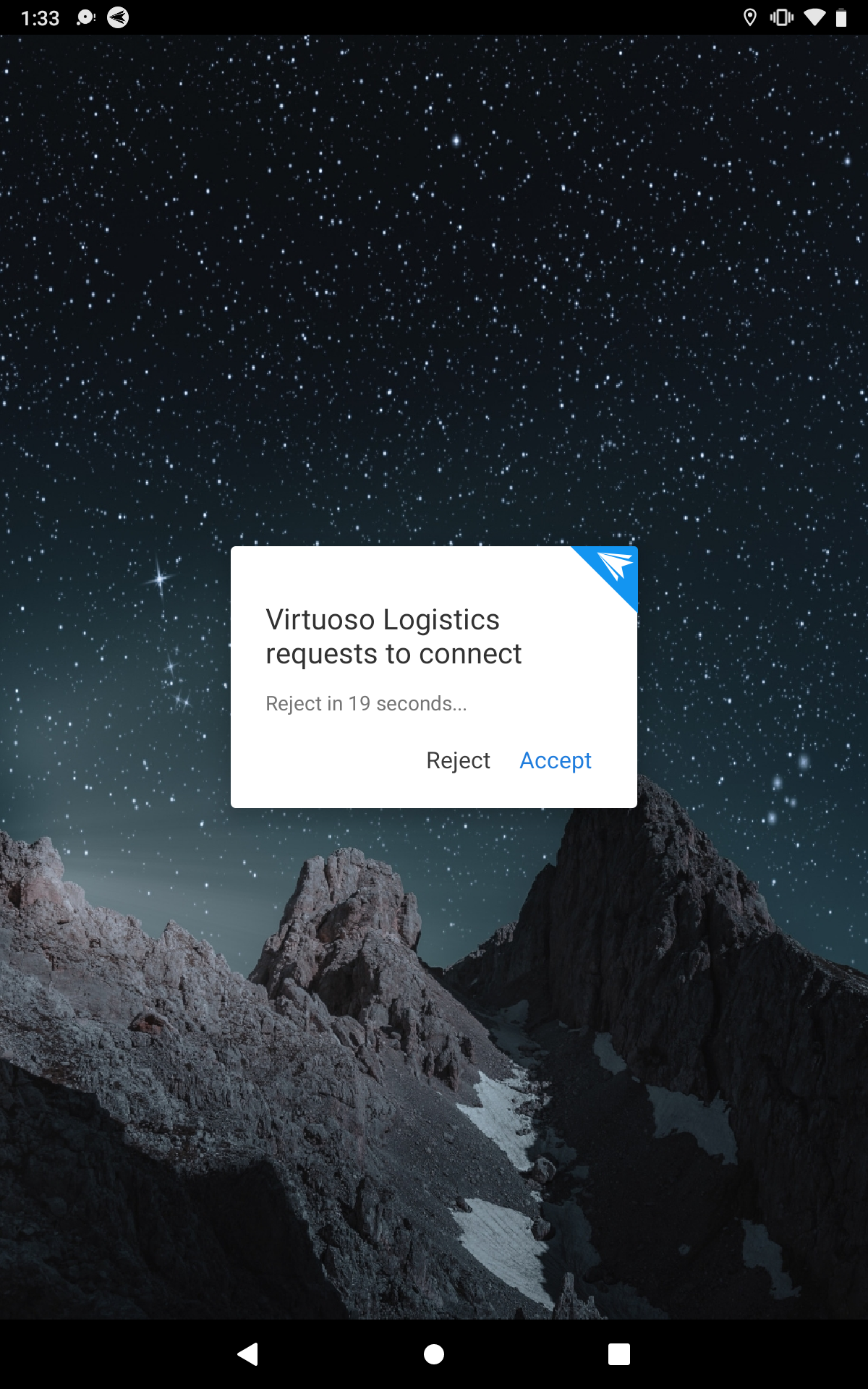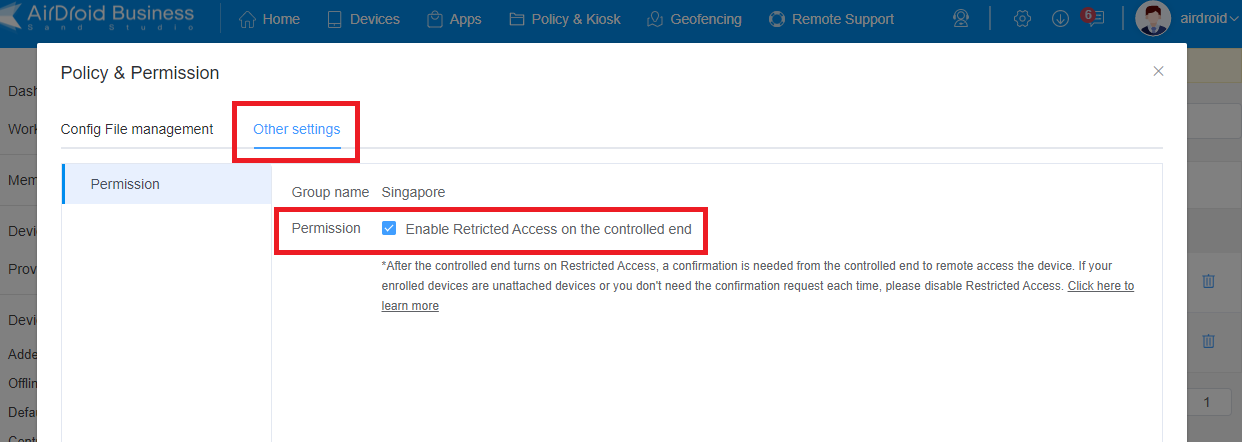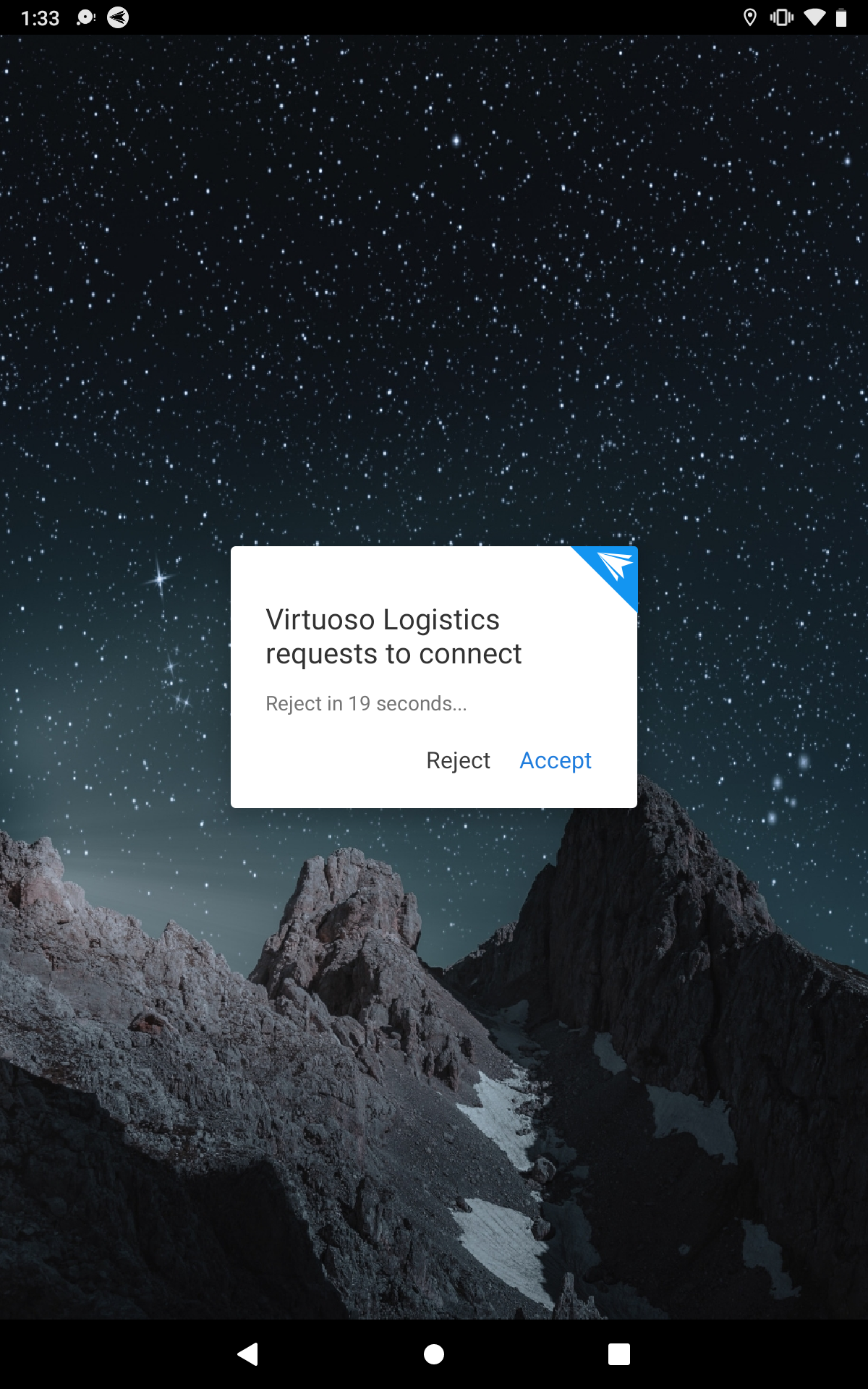What is Restricted Access?
If you are a manufacturer who makes and sells devices like POS machines, Android Robots, and TV boxes, you may need to remote access your customer's devices to offer remote support, but your customers may worry about the security and privacy when someone accesses remotely to their devices.
In this case, Restricted Access empowers customers to confirm remote access from the manufacturer. When Restricted Access is enabled on your customer's devices, you can remotely access their devices only after they accept your request which you have initiated.
Note: This feature is only available on the Standard and Enterprise Plan.
How to use Restricted Access?
1. Click on Devices > select the group you want to adjust > click on Policy & Permission > Other settings to enable Restricted Access
If your devices are unattended or the consent of the controlled devices is not required while using Remote Access features, please disable this option.

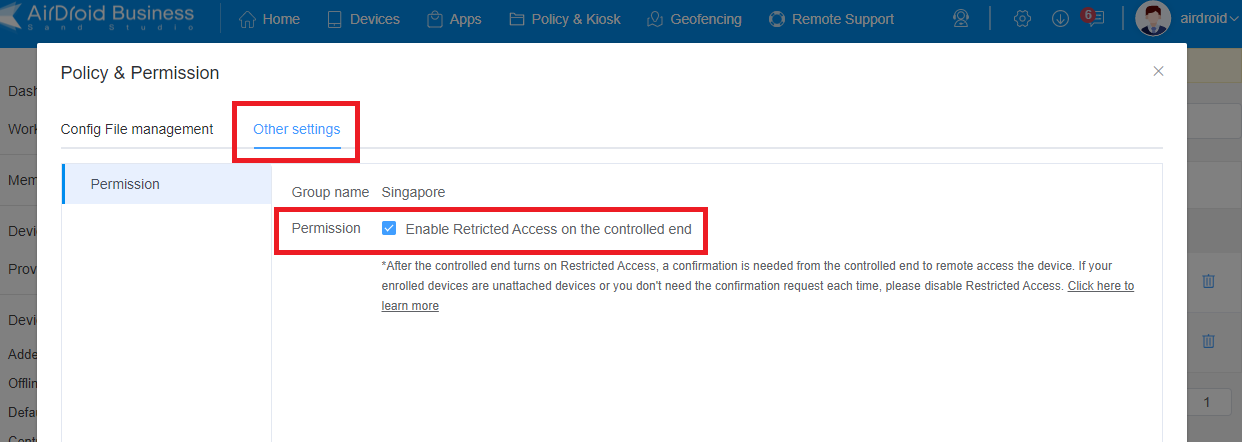
2. Ask your customer to enable the Restricted Access option on the Biz Daemon App or enable it directly before the devices be sold to your customers.
If you don't need to ask for consent from the device end while using Remote Access features, please disable Restricted Access from the Biz Daemon.


3. Once the Restricted Access is enabled, any remote access request (like Files, Remote Camera, View Mode, and Remote control) needs the authorization (pop-up on the device's screen) of the device's holder.